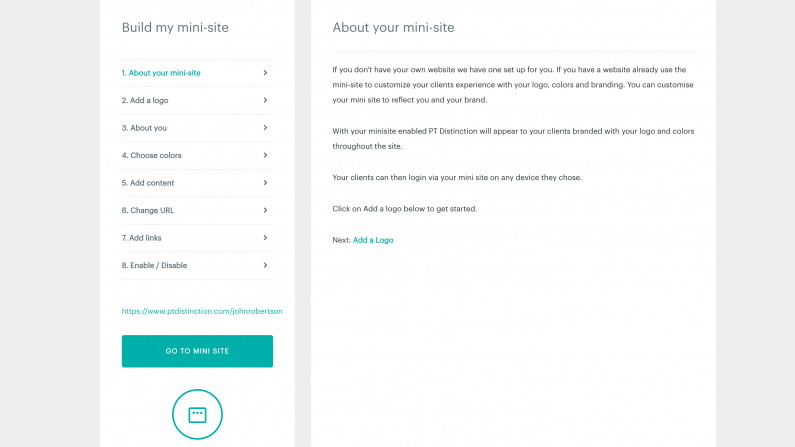
The PT Distinction mini-site feature allows you to create your website and lets you customize your logo, colors, branding, and content. Your mini-site will appear to your clients as your brand. Allowing you to have a central base for your digital marketing while saving you time and money on creating a more extensive website
To get started login to your account, or if you do not have an account sign up for a free 1 month trial.
Once you are signed in, select “Account” - “My Mini-Site,” or just click on this ” My Mini-Site” link to go directly to the setup page.
Step 1: Add a logo
To add your logo, simply select “Choose File” select your logo, and a thumbnail will appear of your logo. Once you are happy to proceed, select the “Save Logo” button.Your logo will display in the header of your mini-site. To ensure your logo fits, ensure it does not exceed 60px high and 200px wide.
I don’t have a logo; what do I do? Not to worry, simply head on over to Canva.com where you can easily set up your logo for your personal trainer business.
When you finish this stage, click “Save Logo” and select “About You”.
Step 2: The about you section
This section allows you to add a display name and profile image. You can either use your personal name or business name. We recommend using your business name here.To add your profile image, click on the grey box, choose your image, and select “Save Changes.”
Step 3: Choose your brand colors
The following section allows you to add your brand colors and add them to your mini-site. Again, the mini-site creator uses a Hex Color Code. A hex color code is a six-symbol code of red, green, and blue shades. This code is then translated into your color, for example, black is #000000, and white is #FFFFFF.Head on over to HTML Color Codes where you can choose colors, pick colors from a color chart and even see which colors complement each over.
Happy with your colors? Then select “Add Content” to head to the next section.
Step 4: Add Content
This next section allows you to create the content for your mini-site. Allowing you to add the following content areas:About You
Qualifications
Testimonials
If you want to get your site live asap or don’t have any testimonials yet, simply untick the box under each title, which will remove that section from your mini-site. Then, click “Profile URL” when complete to head to the next page.
Step 5: Update your mini-site URL
When you sign up for a PT Distinction account, the name you choose in the sign-up process will be the default URL your mini-site will have.In this section, you can amend the URL to match your business. For example, when you give your account your unique name, your URL will be https://www.ptdistinction.com/[your name]. If you want to change it to your business name under the “Change To” text, switch to your preferred name and select “Save Changes.”
Now your URL will appear as https://www.ptdistinction.com/[Buisness Name]
Click on “Add Links” to complete the next section.
Step 6: Add your links
The next step allows you to add all the ways your customers can view your content or contact you. You can add links for the following:- Website Link
- Email Address
- Contact Number
- Facebook Link
- Twitter Handle
- Instagram Handle
- YouTube Link
When you have added your links, click “Save Changes” and “Enable.”
Step 7: Publish
This section allows you to publish your mini-site on the internet. If you don't want to use your minisite but want your own colors and branding to appear to your clients, check the second checkbox.When happy, select “Save Changes,” and you now have a published mini-site. If you want to preview your site, click the “Go To Mini Site” button.
We created this simple website feature to allow busy personal trainers the chance to have an online website without spending all of the time needed to create a fully hosted website. The best part of our software is that when you are ready to have your own website, the software has a simple-to-use website integration feature, giving you a highly powerful membership site.


